What is more, bothering that getting interruptions in access to the iPhone or iPad? And if you have ever gone through “iPhone is disabled connect to iTunes” or “iPad is disabled connect to iTunes”. You might have already known how messy it is. So what could be the reason for this and how could you get your iPhone back working? Answering your questions as much as possible, here is a complete review on the incident in concerned to the fix.

What should I do if my iPhone or iPad is disabled?
As to the security precaution, a locked iPhone, iPad, or iPod can access only with the correct passcode. And for the iPhone, it can either be Touch ID or the passcode as usual. When the incorrect passcode is given five times in the same iOS device, it automatically gets disabled for one minute. And at the same time, it will come up with the error screen with “iPhone is disabled” not letting enter your passcode. The simple iPhone disabled bypass here is waiting for the required minutes and enter the right passcode.
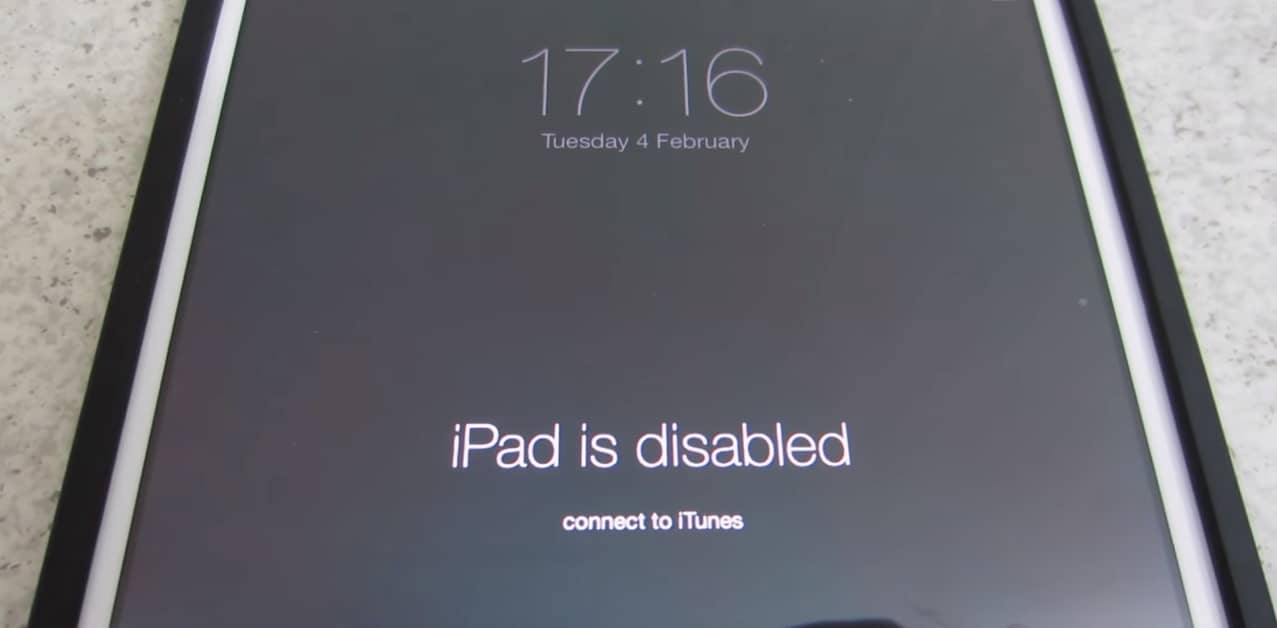
And you will find an interesting pattern of iPhone or iPad disabled message on the screen with entering the wrong passcode and with informed how long you have to wait to get the error message bypassed. The number of minutes you need to wait for changes accordingly the number of passcode attempts.
iPhone/iPad is Disabled Error Messages
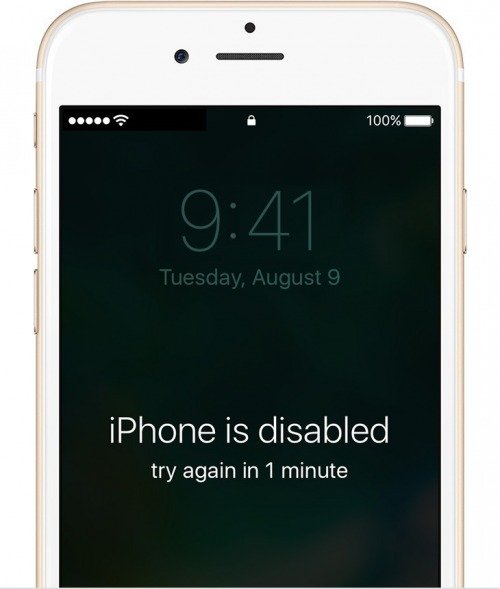 Five incorrect passcode entries – iPhone is disabled and try again in 1 minute
Five incorrect passcode entries – iPhone is disabled and try again in 1 minute- Seven incorrect entries in a row – try again in 5 minutes
- Eight incorrect entries in a row – Asked to try again in 15 minutes
- Nine incorrect entries – iPhone is disabled and asked to try again in 60 minutes
- Ten incorrect passcode entries – this will show iPhone is disabled connect to iTunes. And if the self destruct mode is turned on, it will automatically erase all data from the device
Taking a minute of wait is something fair to get through. But if the time extends and requires to connect to iTunes, there you should take more attempts. And that is trouble.
What does it mean with iPhone disabled?
In some situations, it is too unfair to call iPhone disabled. There can be times you enter the wrong passcode unintentionally. But anyway, the iPhone ends up disabled making you no support with any access. So what is happening there? What does it mean by disabled? Do you have ever heard of the two things as “pockets” and “people” that make an iPhone to lock itself? Let us get into an interesting point with more learning. These are the main reasons for you to experience iPhone disable issue. And that is good to know.
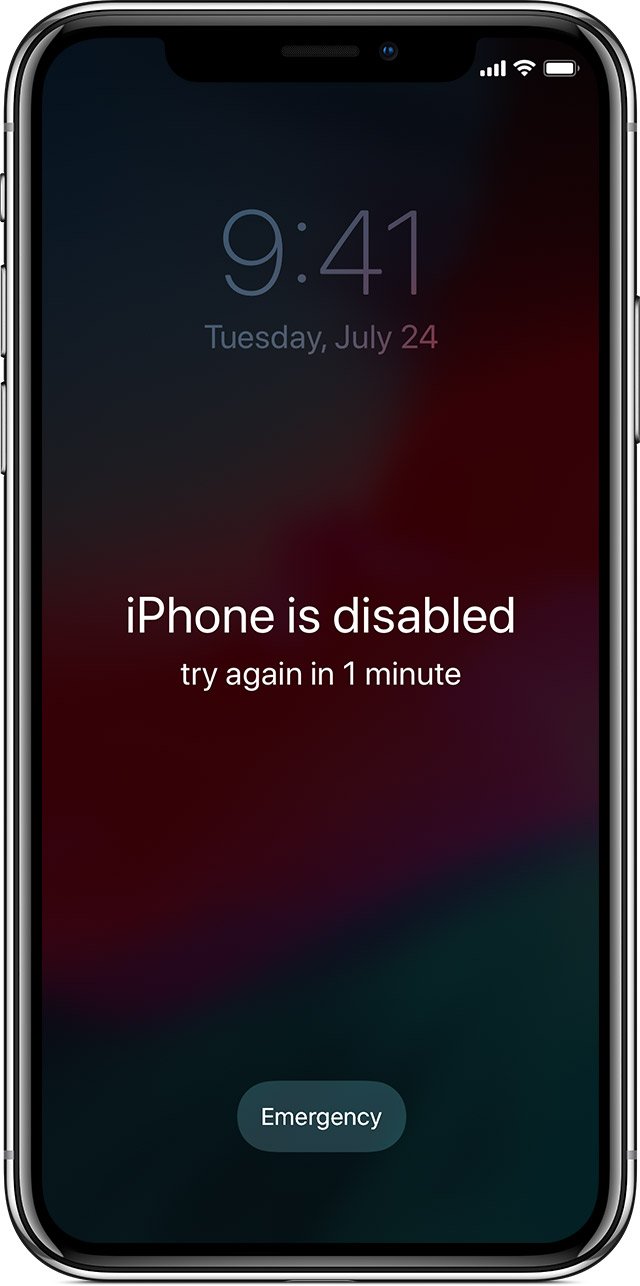
The pocket disables:
Disabling an iPhone in the pocket is something very common. If you are owning a very busy pocket or have the habit of putting your hands in the pocket, this is something you already know. It could be a hip jacket pocket, front pant pocket or something different, if the slide to unlock feature be swiped and enter into the passcode entry screen putting incorrect passcode, you will result in iPhone disabled. So what you need to do here to prevent the incident is either not put your hands in the pocket or use a pouch to the iPhone that will not make sudden/ unintentional swipe ups.
The person disables incident:
This too comes with both intentional and unintentional base. There could be intentional passcode attempts on any iPhone when someone tries to get into someone else’s iPhone without permission. It is just as guessing the passcode. And in the other way, we are very familiar with unintentional passcode attempts resulting in the iPhone disabled screen. Especially this is very often reported from parents with kids where they get into the press and hold various buttons.
How to Unlock iPhone stuck on iPhone disabled?
If you want to bypass the screen lock and get the device back working, you have different options. The simplest thing is to wait for the minutes it requires and tries to enter the correct PIN. But if you cannot wait for that long or you really do not know the real passcode, you should put the device into recovery mode and restore your iPhone.
How to fix iPhone is disabled connect to iTunes?
This is one of the troublesome situations an iPhone or iPad user can ever experience. It requires you to connect the device to the desktop and gain access. And this makes us remind of how important it is to have iCloud backups from time to time to avoid any data loss in such incidents.

If you have the iPhone passcode although it went wrong in the passcode screen, you can easily unlock the device through iTunes.
- Connect the iPhone to desktop PC that synced to before
- Launch iTunes
- Pick “Sync” in iTunes and provide the passcode to unlock the device
- Then choose “Restore” in order to get data from the recent backup and start with restoring your device
You can apply the same method to fix “iPad is disabled connect to iTunes” error message.
If you have no access to the correct password to the iOS device, you need the other option. You will have to wipe the iPhone clean and erase iPhone data through recovery mode. If you have had a backup, you can restore after that. But if you have no passcode and also backups, it is really sad to say you have no access to data. It will wipe away all data, and there is no any other way Apple could even help in this condition. So it is very important to keep a note on your passcode and Apple ID.
Final words
Passcodes are set to maintain the device’s security. But sometimes you get so messed up with that. So having a note of them is very important to avoid such troublesome situations. Even if you have the habit of using Touch ID or Face ID, you need to remember the Passcode as it is important in various conditions like home button went no working and so on. Hope you had a fine knowledge about getting rid of the most common iPhone or iPad is disabled connect to iTunes screen. To get more updates, stay signed with us. You can write to us through comments about anything further.